Virtually every email client has the option to include an email signature. So it may seem like a natural step to set up a signature. But should you?
First, let’s review the three main types of email signatures: HTML, Plain Text, and Text with Photos.
HTML
An HTML email signature is the most complex method, but also can give you the best results. The images in your signature (such as your company logo) are hosted on a remote server (where your website files are, for example). The code in your signature tells the mail client to load those remote images and place them in outgoing mail.
Plain Text
This is exactly what it sounds. A simple, black text signature with no hyperlinking or photos.
Text with Photos
Some mail clients allow you to customize the color of your text and to insert company logos and social media icons into the body of your signature. Variations of these are probably the most common (colored text with photos, colored text without photos, photos next to plain text, etc).
Before you go create your masterpiece signature, there are a few things to keep in mind about email client settings. Let’s discuss the most common clients and their oddities.
Outlook
While by far the most popular in the business world, the truth is Outlook isn’t friendly to HTML email signatures. And depending on your recipient, Text with Photos may not be the best option either. Outlook prefers simple plain text, or at most, colored text email signatures. There are ways around this limitation, but it involves messing with your system registry and modifying the behavior of Outlook. Not for the feint of heart...
Outlook also will occasionally block emails containing HTML signatures because it misinterprets the remote image and considers it a possible phishing link.
Apple Mail
Oh, Apple. If I had a quarter for every time a Windows user said my photos didn't send correctly...
HTML signatures work fine with Mail, but Text with Photos do not. In fact, sending photo attachments from Apple Mail to a Windows recipient as an email attachment (which is basically what you’re doing with the Text with Photos option) is a mess. Unless you’re going to take the time to code an HTML signature and install it the right way, stick with plain text.
Google Chrome
Gmail via Chrome is the friendliest to all three kinds of emails signatures. HTML is easy to install, Plain Text is a no brainer, and Photo attachments work fine. The biggest problem with Google? No way to turn off your signature on a case-by-case basis (one of my biggest pet peeves is email threads with back-and-forth signatures in every response). There is a “Canned Responses” setting you can enable, but Google really needs to turn this on by default.
So what’s the best way to go? It might seem crazy, but in the same way we stress Buyer Personas for marketing I actively encourage a Buyer Persona for your email contacts. Know your contacts and watch for clues in their emails so you can minimize email frustrations. If you’re on Outlook, and most of your contacts use Outlook, stick with plain text signatures. If your signature is large and complex and you use Google, consider Canned Responses. Remember, it's all about the user experience and Delighting your Customers.

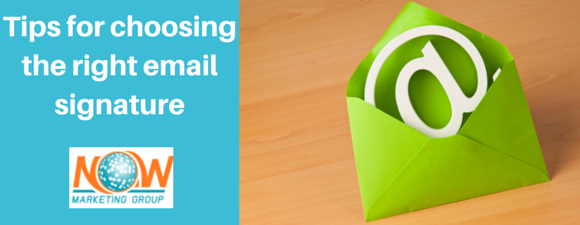
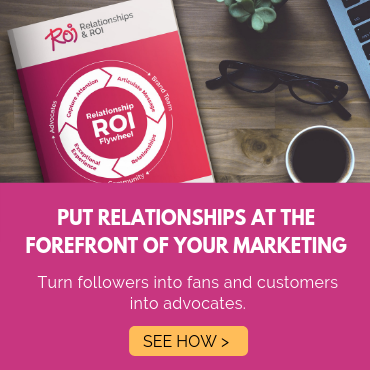
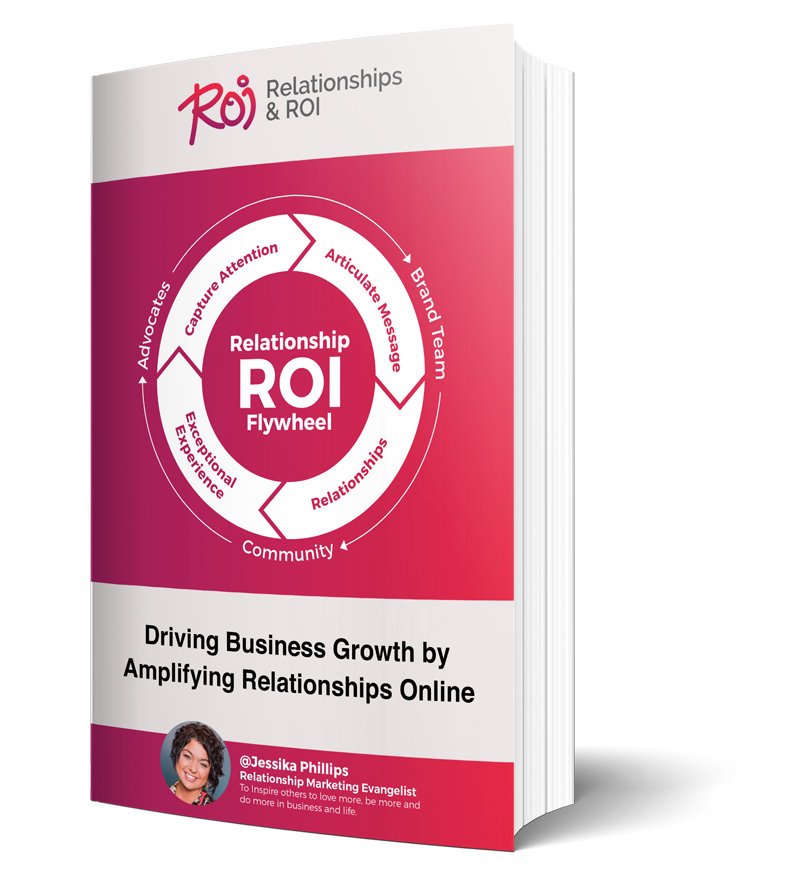
Comments