Your child’s soccer game schedule; your Facebook newsfeed; a photo album from your last vacation; an email to HR containing an employee’s confidential performance review.
What do all four of these things have in common?
They are just a sampling of what we keep on mobile phones. Simply put, our phones are significant part of our daily lives now -- so you’d think that mobile security would be at an all time high. Yet just as Apple revealed at their latest keynote, just around half of their users didn't even use a mobile passcode to secure their devices.
With nine million-plus activations in the 3rd Quarter by Apple alone, that’s a lot of potential lost data!
I’ll be the first to admit that I found mobile passcodes annoying when I received my first corporate smartphone. It was actually a BYOD (Bring Your Own Device) setup managed by an IT department many states away. I didn’t feel as if I had control of my own property. I used my phone as a GPS-enabled iPod while running: simply put, it was annoying to have to press four buttons on the screen to unlock my phone just to change the song I was listening to.
Three years removed and (hopefully) a whole lot wiser, I now understand the importance of securing your device. The simple fact is that if my phone was lost or stolen, a whole lot of data about me and my company would now be in the hands of someone who should not have access to it.
Mobile passcodes prevent this scenario from happening.
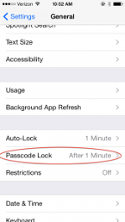
iPhone Passcode Setup
Both Apple and Google have taken device security to the next level recently. If your device is missing, both companies offer the ability to remote wipe the device. (Note: Stay tuned for part 2 of this article on how to do this!)
In order to use their remote wipe features though, your phone must be mobile passcode protected. With an iDevice, click on your Settings icon, then click General and scroll down until you see Passcode Lock. Pick a simple 4 digit pin and then select the frequency with which it should autolock (shorter times are more secure).
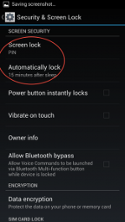
Android Passcode Setup
With Android, navigate to Settings, go to Location & Security, and select Set Screen Lock. You have more options with Android than Apple as far as to what kind of lock you want to use (pin number, password, or even a pattern to draw).
Your device is now secure, and in the unfortunate case to where your phone might be stolen it is now much easier to keep your data private.
Stay tuned to our blog as we detail the steps on how to remotely wipe your iPhone, Android phone, and even your computer in the next segment of our series on Device Security in the Workplace.
But for now, just make sure your device is secure -- go enable a mobile passcode today! :)



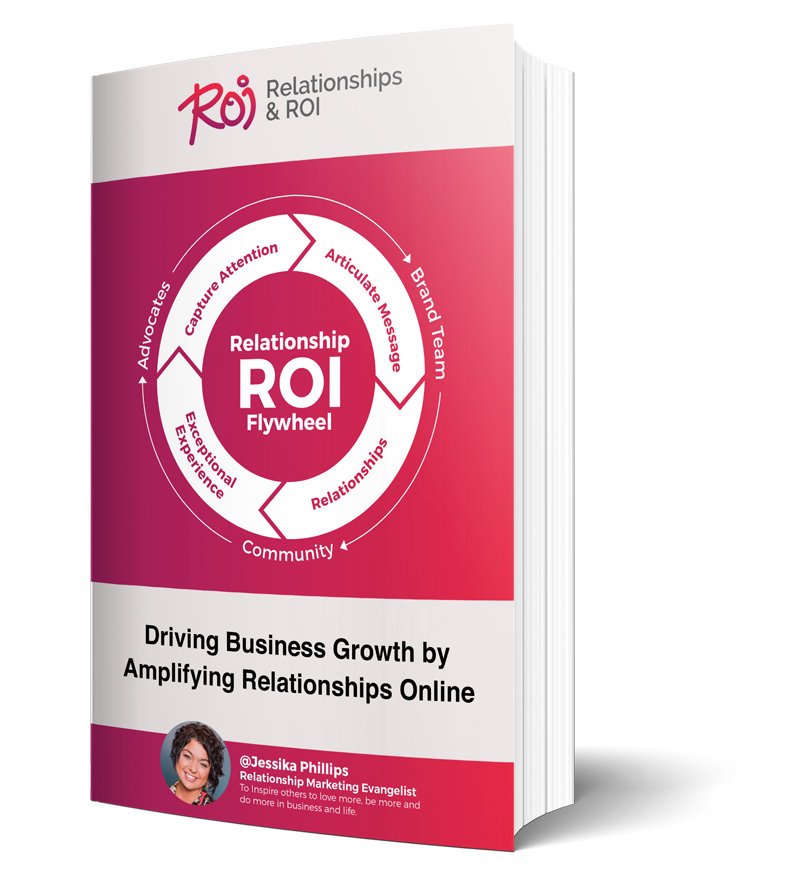
Comments