Oh. Em. Gee. Those of us with multiple locations just got so excited. Facebook has added a new option to manage multiple stores, making it easier for you to manage multiple locations without adding a lot of work!
Here’s what Facebook has to say about their announcement:
“With Facebook Locations, you can connect and manage all your stores on Facebook. Our free tool lets you quickly add new store Pages, edit information for existing stores, and manage your locations from one central spot.”
How Facebook Locations works
So say you are a restaurant with different five locations, instead of having five separate Facebook pages you manage you’ll have the option of choosing a main page and then its locations. You can post to all locations from the one main page, or hop on each location and make individual posts for their page.
The goal is to help customers find businesses easier! It also functions like a Yelp meets Google maps + reviews on Facebook. It’s the best of all these worlds.
If you’re interested you will have to choose one “parent” page. Whether it’s your main location or a corporate page, one will have to be the main page. Each location page will have their own Likes and their own Check-Ins. However, the parent page will have the total number of Likes and Check-Ins across all affiliated pages.
The other benefit is in admins. If you add an admin to your main brand page, it will carry over across all your locations. This makes it a lot easier if you have a new team member join or if you create multiple pages and don’t want to add that person to it one… by… one. We do believe it will allow you to remove admins in bulk as well so if someone changes positions or is no longer with the company this will save a lot of time as well.
Most exciting of all—drumroll please—all ads can now be set up through the main brand location page and deployed across location pages. What took us a week and the same tedious set up 27 different times is now going to be so much simpler! You can check and monitor all the ads in one place.
And, all messages will be coming into one inbox via your location manager. Sweet, sweet relief!
Starting your main business page and adding locations
Excited and ready to get started? Here’s how to set up your main page and it’s locations.
First, click this link and set up locations. Once that set is complete, go to your business Facebook Page and choose Settings in the top right. You’ll find Locations in the bottom left.
If your page already has an address you’ll get a warning message and will be asked to remove it. That’s because you’re main page or “parent” page should be for your brand and all location pages are considered “children” and will be associated with the addresses of your locations.
Additionally, if you have any ratings and reviews, you’ll have to hide them or move them to a new Page.
You can add a location one at a time. Go into the drop-down menu, and choose to add an existing page or create a new page. Or, you can also import multiple locations via a spreadsheet. Here is how to format the spreadsheet.
When you create a new page, Facebook will generate the name based on your “parent” page (in other words the brand name) and then add a location descriptor to the name. For example, Altered Edge Hair Salon (Cleveland). In the case you would change the name of your brand, all location pages would also change.
As an admin, you’ll be able to edit location descriptors if you choose. Maybe people already have a descriptor they use. So you could change it to Altered Edge Hair Salon (Westside) if that’s what people refer to it as.
Make sure your location Pages are linked to Business Manager. They won’t automatically be “claimed.” Claim them in bulk or add each location individually. All you have to do is go to Business Manager and click the Business Settings button. Choose Pages on the left to see a list and then on unclaimed Pages, you'll see the option to Claim Remaining Location Page.
For more information on managing your locations, check out this article from Facebook.
This is just one new announcement from Facebook. Also rolling out is the new business templates. We talked about both these topics during our #TrainingTuesday live stream. Check it out.


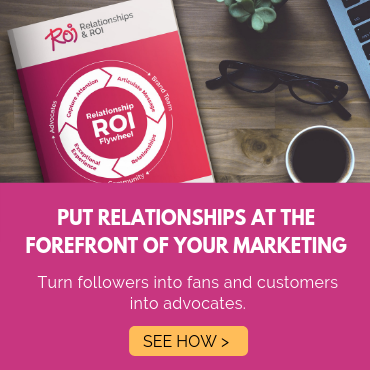
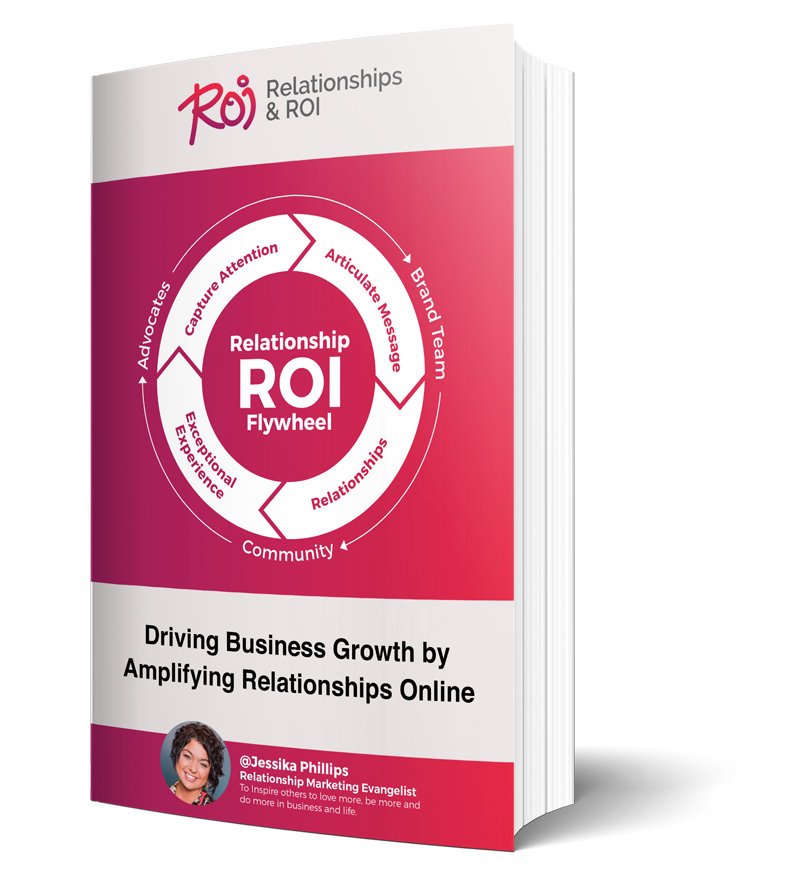
Comments