Have you ever Googled your business to see how it appears in search engine results? Would you like to maximize your presence online or fix incorrect information? You need to verify your Google Local listing.
First, a bit of background: Originally called Google Places, the name was changed to Google Local as all of Google services became integrated with Google Plus. At the surface level, this makes sense, but Google still has some kinks to work out I’ll cover shortly.
I used the term “Verify” a few sentences earlier. In order to give you ownership of your listing, Google wants to make sure A) Your business is real and B) The person doing the verification is actually associated with your company.
What are the advantages of a verified listing? SEO. It’ll be far easier for you to appear in searches. Also, control: Some search engine listings are the results of web crawler activity and “best guesses” from Google. This will ensure the information provided about your business is accurate.
Visit google.com/MyBusiness and click sign in on the top of the page. The first thing you’ll see is an introduction to Google Plus Pages. Here is one of the kinks I referenced earlier: Google will insist on creating a Plus Page for your brand, even if you already have one set up. There is no way around this and unfortunately at this time you cannot merge the pages.
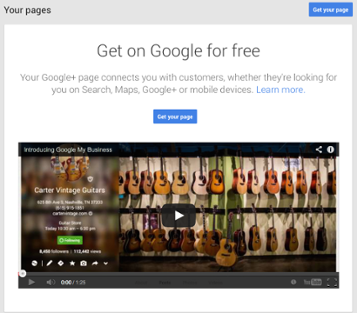
If you haven’t already set up a Plus Page, this is the time to do so (and exactly why there is no way around it — they want everyone using their Plus platform).
Click “Get Your Page” and let’s get started. You’ll need to choose your page category: Storefront (most common), service area, or a brand (such as a sports team).
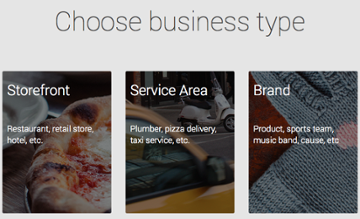
Now, search for your business on their map. Depending on various factors, your business may or may not be listed.
If your business is listed, click on it. After checking the box stating you are authorized to verify the listing, you’ll be presented with two methods: a mailed post card or a phone call.
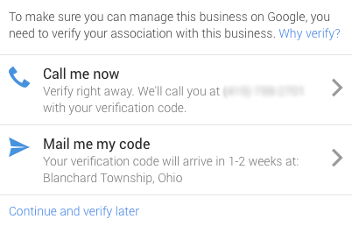
If your on-file phone number is inaccurate, you have an automated system phone system, no number is on file for you, or your business wasn’t listed then a post card is the way to go. It will arrive within two weeks.
Otherwise, click on the “Call Me” button. The moment you click, Google will call. It will not be a traditional phone number on your caller ID and the automated voice will only say “Your verification code is…” and then hang up.
With either method, return to this page to plug in your code. Congratulations, your listing is now verified!
![]()
Here is an extremely important note: If you select post card, once you press the button to send the card do not make any changes to your listing. They will invalidate the code they’re sending (Trust me, I know from first-hand experience).
We’ve worked with literally dozens of clients to verify their listings and our goal was to share with you the tips and tricks we’ve learned. If you’re looking for more ways for your business to stand out online, download our guide to hiring an inbound marketing agency.

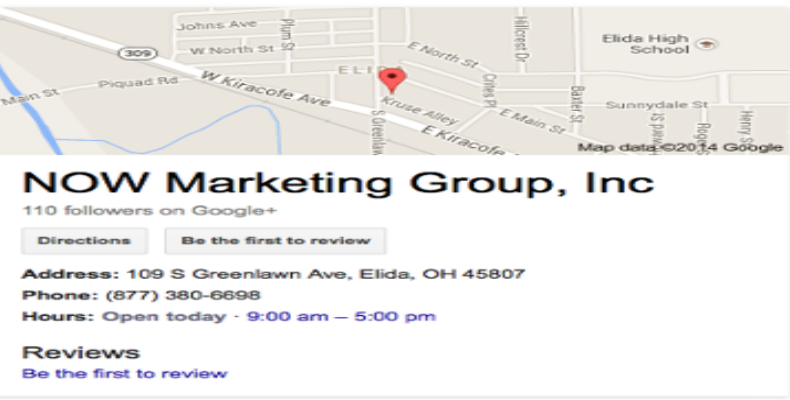
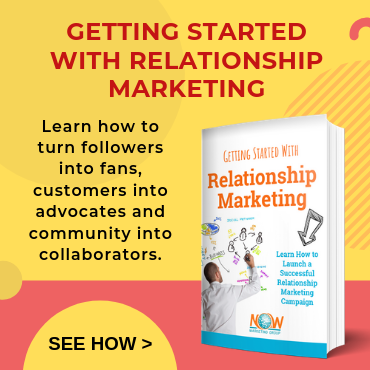
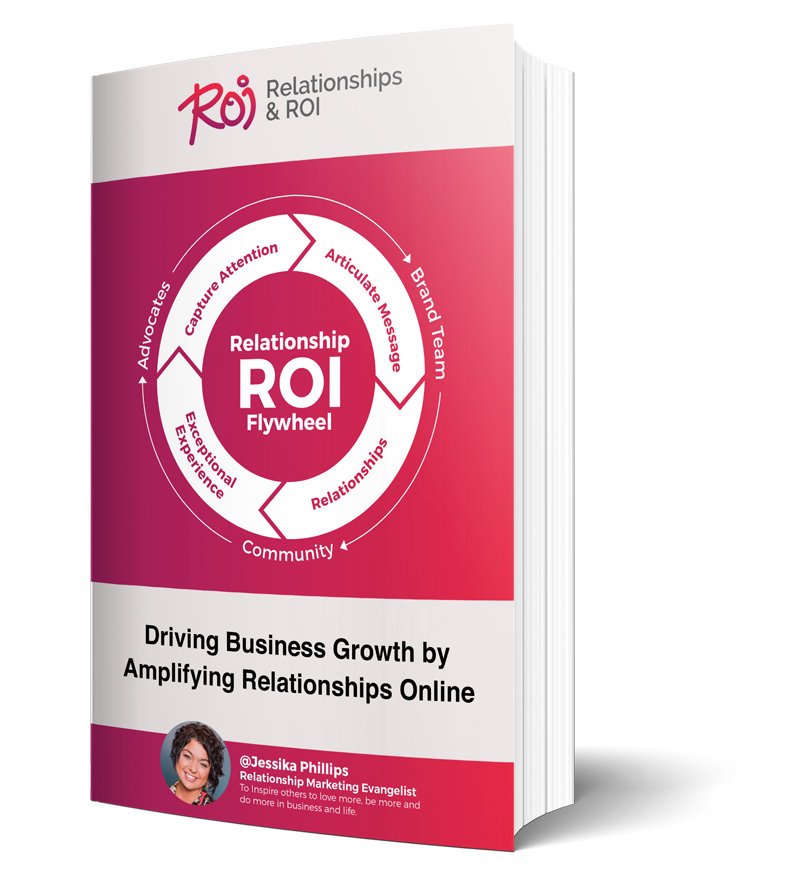
Comments