It’s the worst feeling in the world, and we’ve all experienced it at least once. You leave your house, get halfway down the road and realize you left your phone on the dining room table. And even though it may only be a mile back to your house, for that entire time you feel helpless, alone … naked. It’s almost as bad as not having your wedding ring on!
Now take that feeling you’re probably reliving and magnify it tenfold: You never brought your phone home last night. And confirming your worst fears, a call to the restaurant where you left it fills you in on this horrible realization: Your phone has been stolen.
“Now what?!”
Simply put, having your mobile phone stolen sucks. With the proliferation of cell phones into our everyday lives, there’s a statistical probability that you or someone you know will have one stolen at some point. The most important thing you can do to secure your data is to use a passcode. Even so, with a stolen device your data is still out there and while a passcode can prevent access to your data, the thief could potentially simply erase your phone and then sell it on the secondary market.
But why let them profit off of your misfortune?
Both Apple and Google have instituted Remote Wipe features and with a little bit of setup now, you can prevent some heartache later. I’ll cover Apple today, with Part 3 in our series picking up with Google and Windows.
With iOS 7, one of the best security features is the root installation of your AppleID. In short, once you setup your AppleID, it becomes a part into that phone until you delete it (which is why you want a passcode enabled to prevent anyone but you from deleting it). Even if a thief wipes your phone, iOS will ask them for your AppleID before allowing the restore process to begin. If the thief tries to sell your phone anyway, they’re essentially selling a glorified brick — it simply won’t work until your information is entered.
So what about Remote Wipe then? As part of your iCloud setup, you were asked if you wanted to turn on “Find my iPhone.” If you said no, go to your Settings > iCloud and turn that feature on right now.
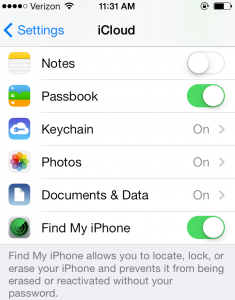
Now, log into www.icloud.com with your AppleID that you used to setup your device. Click on the “Find my iPhone” button, and suddenly any iDevice that you have registered to your AppleID will appear on a map.
Now, click on the little “i” in a circle on your device, and you’ll see 3 options. The first, “Play a Sound,” is actually a really handy way of finding your phone if your kids simply left it buried in a couch cushion. Click that button and a really annoying chime will play on your phone until you find it.
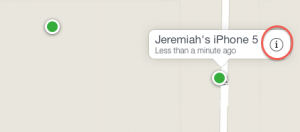
You can enter “Lost Mode”, which allows you to track location changes with your phone. Finally, you can erase your phone. Yes, this is effectively abandoning it, but remember it will still require the AppleID in order for the thief to restore it and make any money off it. So while you won’t be getting your device back, you will at least be ensuring they won’t make anything off of your misfortune.
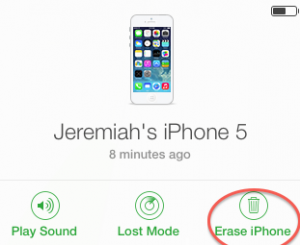
Device security might seem like a minor thing (“My phone is always with me, after all!”), but the reality is that accidents happen and some small steps now can help prevent some big headaches down the road.

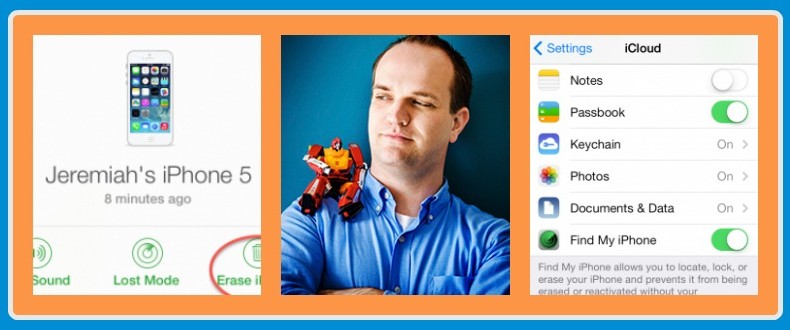
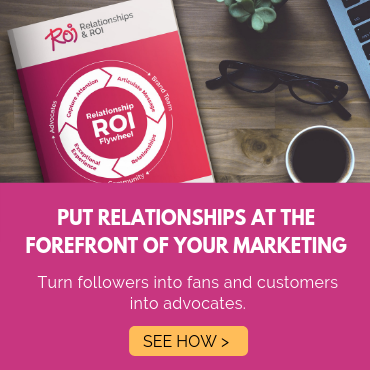
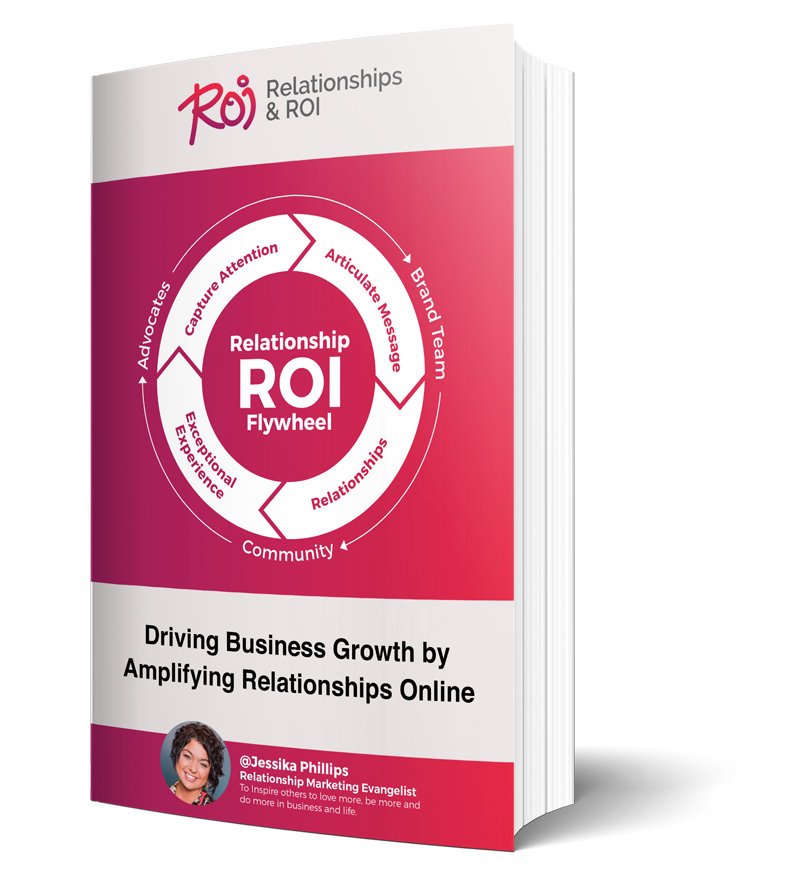
Comments