When it comes to getting leads, people have to find you. One core difference that makes YouTube stand out from everyone else is its ability and success with searches. YouTube holds the number two most used search engine in the world. If you want to optimize search, you have to consider the platform that’s going to allow you to do that best. For video, that is going to be YouTube, hands down.
How to set up a YouTube channel
To create your channel, you’ll need to:
- Have a Gmail account or a Google Business account
- Design a channel icon for your profile picture
- Create channel art for your cover image
- Write something for your About section
- Link it with Google+/My Business
- Add Playlists for different types of videos
- Check your settings and fill out information about your business
How to convert YouTube traffic into leads
Before you get started making videos there are a couple things you should consider. The main thing is who your audience is and what will they be interested in. And, you’ll need to determine your goals for the platform.
Use the acronym WATCH think about why people will be interested in your videos:
- Who– Know your audience. What will they find craveable?
- Action– Know your goals. What action do you want your viewers to take?
- Technology– Be mindful that your tech should be an important factor, but start where you are, with what you have. Have good lighting, good sound, and good content. Check out Amazon.com for intro level gear you can use with your smartphone.
- Consistency– Whatever you’re doing, be consistent with it. This is the thing that will make or break you.
- Human– Be human, be yourself! Embrace your quirks, embrace your sense of humor. You will find like-minded people.
Okay, you’ve been creating videos and producing content. Now what?
You’ve made the video, made your tweaks and edits. Now it’s time to go live! Put it out there. It’s better to be done, then it is to be perfect.
You have a couple options for your video. You can make it public, make it unlisted, you can unpublish it, or make it private.
YouTube also gives several features that allow you to maximize leads and send them to your website or get them to watch more content. You can use annotations in the video itself to encourage people to watch the next video or follow a link.
You can also make playlists for videos with similar or sequential content and set videos to play, one right after another.
When you’re uploading your video, don’t forget to add notes in the description bar. Use it to explain what the video and topic are and for keywords, which YouTube does take into consideration. You can add in links to draw people to a next step, find products, or your website.
Before you click upload, go into advanced settings and choose what type of content your video is, e.g. educational. By default a lot of the time it will choose entertainment, which is very crowded space.
Once you’ve made the video public, share it out using other social media platforms, an email drip campaign, or the notification bell on YouTube itself.
Getting leads from YouTube
While someone is watching your video, you will want to create ways for them to take the next step.
Create Cards
Cards let you make a more interactive experience for your viewers and put calls-to-action in key parts of the video. This feature works on mobile version, too. When you add a card to a specific part in a video, a teaser for it will show up in the upper-right hand corner for five seconds. If the viewer presses it, the card is revealed. If not, once the five seconds has passed the teaser turns into the “i” icon. You can use a couple cards per video, but remember not to overwhelm your viewer. Three or less is a good rule of thumb.
Use End Screens
End screens are another way to incorporate a call-to-action in your videos. You can set it up so that once the video is done, the end screen appears and prompts viewers to subscribe, like, or continue watching your channel.
To add an end screen, your video must be longer than 25 seconds. The end screen will appear for five to 25 second after your video ends.
How do you use YouTube to capture and convert leads? Let us know in the comments!
And, check out our #TrainingTuesday video for more information and learn about the latest changes in social media.

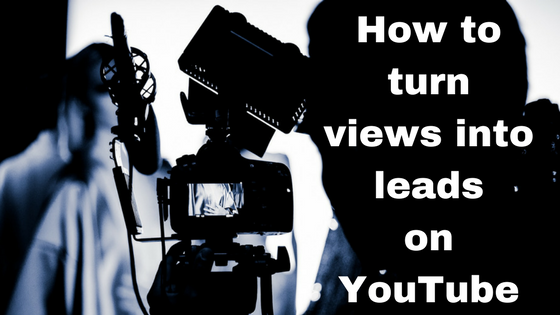
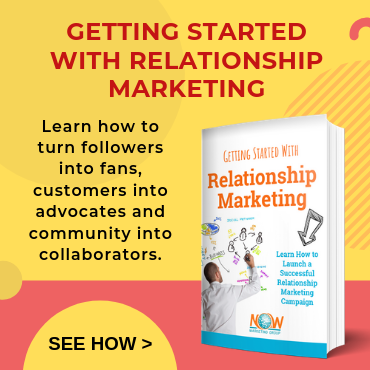
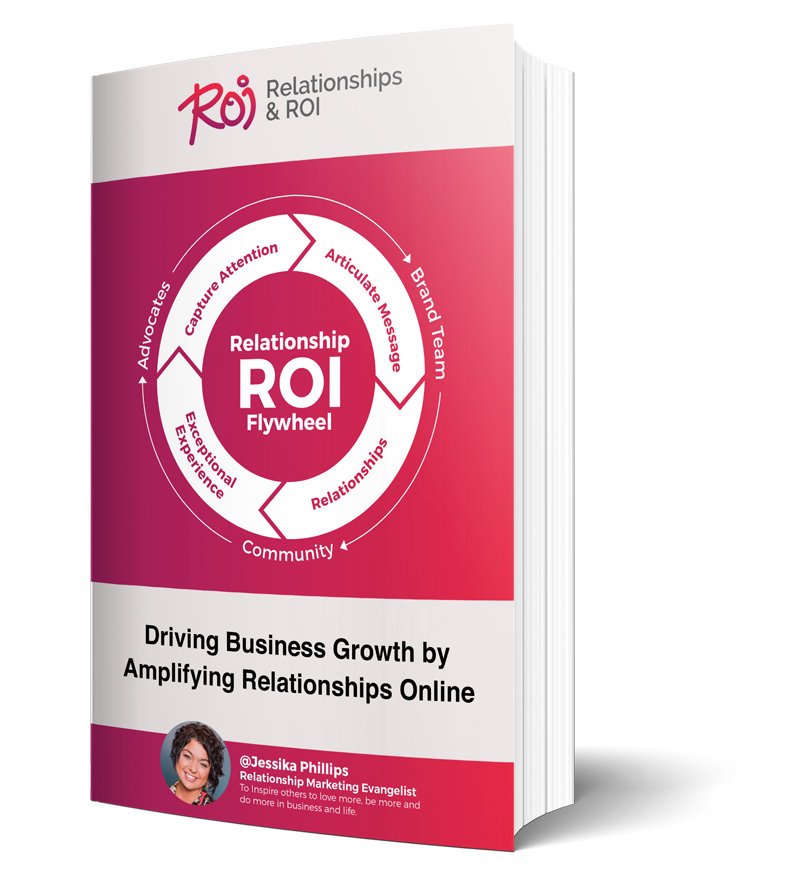
Comments